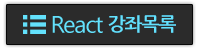이 튜토리얼은 2018년에 새로운 강의로 재작성되었습니다 [새 튜토리얼 보기]
이번 강좌에서는 Component 에서 사용 할 데이터를 다루는 State 와 Props 에 대하여 알아보겠습니다.
1. 시작하기
강좌 4편 – Component 생성 및 모듈화 에서 사용하던 프로젝트를 계속해서 사용하겠습니다.
index.html
<!DOCTYPE html>
<html>
<head>
<meta charset="UTF-8">
<title>React App</title>
</head>
<body>
<div id="root"></div>
<script src="bundle.js"></script>
</body>
</html>
index.js
import React from 'react';
import ReactDOM from 'react-dom';
import App from './components/App';
const rootElement = document.getElementById('root');
ReactDOM.render(<App />, rootElement);
src/components/App.js
import React from 'react';
import Header from './Header';
import Content from './Content';
class App extends React.Component {
render(){
return (
<div>
<Header/>
<Content/>
</div>
);
}
}
export default App;
src/components/Header.js
import React from 'react';
class Header extends React.Component {
render(){
return (
<h1>Header</h1>
);
}
}
export default Header;
src/components/Conent.js
import React from 'react';
class Content extends React.Component {
render(){
return (
<div>
<h2>Content</h2>
<p> Hey! </p>
</div>
);
}
}
export default Content;
2. props
props 는 컴포넌트에서 사용 할 데이터 중 변동되지 않는 데이터를 다룰 때 사용됩니다. parent 컴포넌트에서 child 컴포넌트로 데이터를 전할 때, props 가 사용됩니다. 예제를 통하여 이에 대하여 알아보겠습니다.
2.1 props 추가하기
컴포넌트에서 immutable (변하지 않는) 데이터가 필요 할 땐,
render() 메소드의 내부에 안에 { this.props.propsName } 형식으로 넣고,
컴포넌트를 사용 할 때, < > 괄호 안에 propsName="value" 를 넣어 값을 설정합니다.
Header 컴포넌트와 Content 컴포넌트가 props를 사용하도록 업데이트 해보겠습니다.
Header.js
import React from 'react';
class Header extends React.Component {
render(){
return (
<h1>{ this.props.title }</h1>
);
}
}
export default Header;
위와 같이 props 값이 렌더링 될 위치에 { this.props.propsName } 를 넣습니다.
Content.js
import React from 'react';
class Content extends React.Component {
render(){
return (
<div>
<h2>{ this.props.title }</h2>
<p> { this.props.body } </p>
</div>
);
}
}
export default Content;
contentTitle 와 contentBody props 를 넣어주었습니다.
2.2 props 사용하기
자, 이제 App 컴포넌트에도 props 를 넣어주고, App 컴포넌트에서 사용되는 props 값을 child 컴포넌트들로 전달하겠습니다.
App.js
import React from 'react';
import Header from './Header';
import Content from './Content';
class App extends React.Component {
render(){
return (
<div>
<Header title={ this.props.headerTitle }/>
<Content title={ this.props.contentTitle }
body={ this.props.contentBody }/>
</div>
);
}
}
export default App;
index.js
import React from 'react';
import ReactDOM from 'react-dom';
import App from './components/App';
const rootElement = document.getElementById('root');
ReactDOM.render(<App headerTitle = "Welcome!"
contentTitle = "Stranger,"
contentBody = "Welcome to example app"/>, rootElement);
2.3 기본 값 설정하기
props 값을 임의로 지정해주지 않았을 때 사용할 기본값을 설정하는 방법을 알아보도록 하겠습니다.
기본값을 설정 할 땐, 컴포넌트 클래스 하단에 className.defaultProps = { propName: value } 를 삽입하면 됩니다.
App.js
import React from 'react';
import ReactDOM from 'react-dom';
import Header from './Header';
import Content from './Content';
class App extends React.Component {
render(){
return (
<div>
<Header title={ this.props.headerTitle }/>
<Content title={ this.props.contentTitle }
body={ this.props.contentBody }/>
</div>
);
}
}
App.defaultProps = {
headerTitle: 'Default header',
contentTitle: 'Default contentTitle',
contentBody: 'Default contentBody'
};
export default App;
index.js
import React from 'react';
import ReactDOM from 'react-dom';
import App from './components/App';
const rootElement = document.getElementById('root');
ReactDOM.render(<App />, rootElement);
2.4 Type 검증(Validate)하기
컴포넌트 에서 원하는 props 의 Type 과 전달 된 props 의 Type 이 일치하지 않을 때 콘솔에서 오류 메시지가 나타나게 하고 싶을 땐, 컴포넌트 클래스의 propTypes 객체를 설정하면 됩니다. 또한, 이를 통하여 필수 props 를 지정할 수 있습니다. 즉, props 를 지정하지 않으면 콘솔에 오류 메시지가 나타납니다.
한번 Content 컴포넌트의 propTypes을 지정 해 볼까요?
Content.js
import React from 'react';
class Content extends React.Component {
render(){
return (
<div>
<h2>{ this.props.title }</h2>
<p> { this.props.body } </p>
</div>
);
}
}
Content.propTypes = {
title: React.PropTypes.string,
body: React.PropTypes.string.isRequired
};
export default Content;
두 props 의 Type 를 모두 string 을 지정하고,
body는 .isRequired 를 추가하여 필수 props 로 설정하였습니다.
자, 이제 App 컴포넌트에서 잘못된 값을 줘보도록 하겠습니다.
App.js
import React from 'react';
import ReactDOM from 'react-dom';
import Header from './Header';
import Content from './Content';
class App extends React.Component {
render(){
return (
<div>
<Header title={ this.props.headerTitle }/>
<Content title={ this.props.contentTitle }
body={ this.props.contentBody }/>
</div>
);
}
}
App.defaultProps = {
headerTitle: 'Default header',
contentTitle: 5,
contentBody: undefined
};
export default App;
contentTitle 엔 숫자를 지정하였고, contentBody에는 빈 값을 전달하도록 설정하였습니다.
Validation이 실패하면 브라우저에서 다음과 같은 오류가 나타납니다.
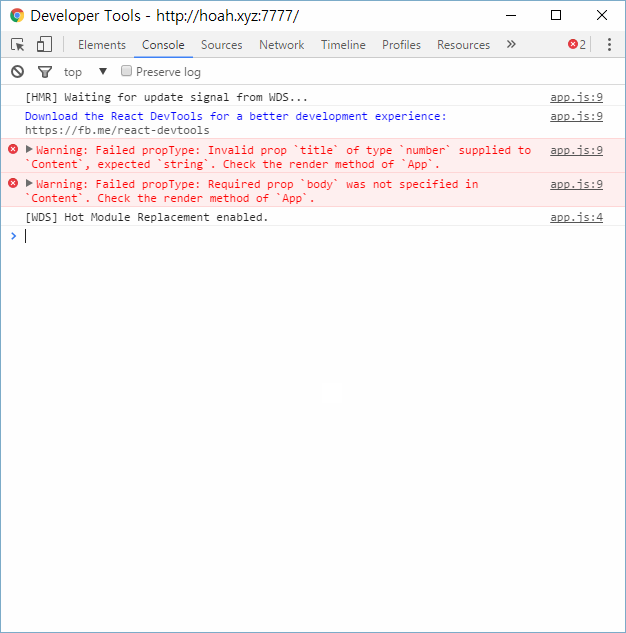
테스트가 끝나면 2.3 의 App.js 상태로 되돌리세요.
예제
예제를 통하여 여러 종류의 Type 를 Validate 하는 방법을 알아보도록 하겠습니다. (reference: React.js 메뉴얼)
import React from 'react';
class ValidationExample extends React.Component {
/* ... */
}
Content.propTypes = {
// JS primitive types
optionalArray: React.PropTypes.array,
optionalBool: React.PropTypes.bool,
optionalFunc: React.PropTypes.func,
optionalNumber: React.PropTypes.number,
optionalObject: React.PropTypes.object,
optionalString: React.PropTypes.string,
// anything that can be rendered ( numbers, string, elements, array, fragment)
optionalNode: React.PropTypes.node,
// React element
optionalElement: React.PropTyps.element,
// instance of specific class
optionalMessage: React.PropTypes.instanceOf(Message),
// limited to specific values
optionalEnum: React.PropTypes.oneOf(['News', 'Photos']),
// one of many types
optionalUnion: React.PropTypes.oneOfType([
React.PropTypes.string,
React.propTypes.number
]),
// array of specific type
optionalArrayOf: React.PropTypes.arrayOf(React.PropTypes.number),
// object with property values of a certain type
optionalObjectOf: React.PropTypes.objectOf(React.PropTypes.number),
// object with particular shape
optionalObjectWithShape: React.PropTypes.shape({
color: React.PropTypes.string,
fontSize: React.PropTypes.number
}),
// Required function
requiredFunc: React.PropTypes.func.isRequired,
// Required prop with any data type
requiredAny: React.PropTypes.any.isRequired,
// custom validator
customProp: function(props, propName, componentName) {
if (!/matchme/.test(props[propName])) {
return new Error('Validation failed!');
}
}
};
/* ... */
export default ValidationExample;
3. State
컴포넌트에서 유동적인 데이터를 다룰 때, state 를 사용합니다.. React.js 어플리케이션을 만들 땐, state를 사용하는 컴포넌트의 갯수를 최소화 하는 것 을 노력해야합니다. 예를들어, 10 개의 컴포넌트에서 유동적인 데이터를 사용 하게 될 땐, 각 데이터에 state를 사용 할 게 아니라, props 를 사용하고 10 개의 컴포넌트를 포함시키는 container 컴포넌트를 사용하는것이 효율적입니다.
3.1 기본적인 사용 방법
StateExample.js (미리보기: JSFiddle)
import React from 'react';
class StateExample extends React.Component {
constructor(props) {
super(props);
this.state = {
header: "Header Initial state",
content: "Content Initial State"
};
}
updateHeader(text){
this.setState({
header: "Header has changed"
});
}
render() {
return (
<div>
<h1>{this.state.header}</h1>
<h2>{this.state.content}</h2>
<button onClick={this.updateHeader.bind(this)}>Update</button>
</div>
);
}
}
export default StateExample;
- state 의 초기 값을 설정 할 때는 constructor(생성자) 메소드에서
this.state= { }를 통하여 설정합니다. - state 를 렌더링 할 때는
{ this.state.stateName }을 사용합니다. - state 를 업데이트 할 때는
this.setState()메소드를 사용합니다. ES6 class에선 auto binding이 되지 않으므로, setState 메소드를 사용 하게 될 메소드를 bind 해주어야 합니다. (bind 하지 않으면 React Component 가 가지고있는 멤버 함수 및 객체에 접근 할 수 없습니다.)
4. 적용: State 와 Props
유동적인 데이터를 렌더링하며, parent 컴포넌트와 communicate 하는 예제 컴포넌트 RandomNumber 를 만들어봅시다.
RandomNumber.js
import React from 'react';
import ReactDOM from 'react-dom';
class RandomNumber extends React.Component {
updateNumber(){
let value = Math.round(Math.random()*100);
this.props.onUpdate(value);
}
constructor(props){
super(props);
this.updateNumber = this.updateNumber.bind(this);
}
render(){
return (
<div>
<h1>RANDOM NUMBER: { this.props.number }</h1>
<button onClick={this.updateNumber}>Randomize</button>
</div>
);
}
}
export default RandomNumber;
랜덤 숫자를 나타내는 h1 element와, 클릭 하면 새로운 랜덤값으로 바꾸는 button element를 렌더링 합니다.
이 컴포넌트에서는 두가지 prop을 사용합니다.
- number: 랜덤 값
- onUpdate: function 형태의 prop 으로서, parent 컴포넌트에 정의된 메소드를 실행 할 수 있게 합니다.
코드 설명
- Line 8: props 로 받은 함수를 실행합니다.
- Line 11 ~ 14: React 컴포넌트의 생성자입니다. super(props) 로 상속받은 React.Component 의 생성자 메소드를 실행 한 후, 저희가 입력한 코드를 실행합니다.. 13번 줄에서는 update 메소드에서 this.props 에 접근 할 수 있도록 binding 을 해줍니다.
- Line 20: 버튼을 클릭하였을 시 update() 메소드를 실행합니다.
이제, parent 컴포넌트인 App 컴포넌트에서 RandomNumber 컴포넌트를 사용해봅시다.
App.js
import React from 'react';
import ReactDOM from 'react-dom';
import Header from './Header';
import Content from './Content';
import RandomNumber from './RandomNumber';
class App extends React.Component {
constructor(props){
super(props);
this.state = {
value: Math.round(Math.random()*100)
};
this.updateValue = this.updateValue.bind(this);
}
updateValue(randomValue){
this.setState({
value: randomValue
});
}
render(){
return (
<div>
<Header title={ this.props.headerTitle }/>
<Content title={ this.props.contentTitle }
body={ this.props.contentBody }/>
<RandomNumber number={this.state.value}
onUpdate={this.updateValue} />
</div>
);
}
}
App.defaultProps = {
headerTitle: 'Default header',
contentTitle: 'Default contentTitle',
contentBody: 'Default contentBody'
};
export default App;
코드 설명
- Line 5: RandomNumber.js 를 import 합니다.
- Line 12: 초기 state 를 설정합니다.
- Line 16: updateValue() 메소드에서 this.setState 에 접근 할 수 있도록 bind 합니다.
- Line 20~22: state 를 변경 할 때는 setState({key: value}) 메소드 를 사용합니다.
- Line 31-32: RandomNumber 컴포넌트를 사용합니다.
출력물
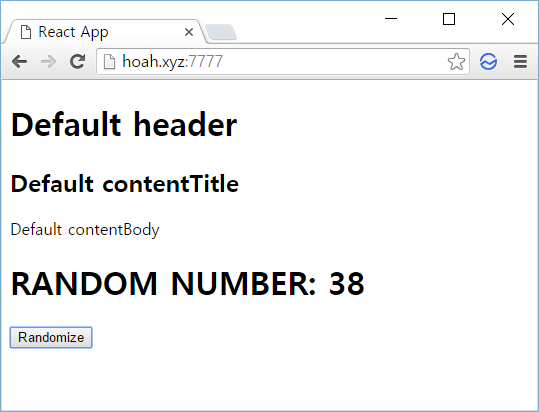
마치면서..
props 와 state, 생긴건 비슷하지만 용도는 다릅니다. 헷갈리지 않도록 다음 특성을 기억하세요.
| 특성 | props | state |
|---|---|---|
| parent 컴포넌트에 의해 값이 변경 될 수 있는가? | 예 | 아니오 |
| 컴포넌트 내부에서 변경 될 수 있는가? | 아니오 | 예 |
이 포스트에서 사용된 코드는 GitHub 에서 리뷰 할 수 있습니다.
다음 강좌에서는 비슷한 코드를 반복해서 렌더링할 때 사용 되는 keys 와 map 개념에 대하여 알아보겠습니다.